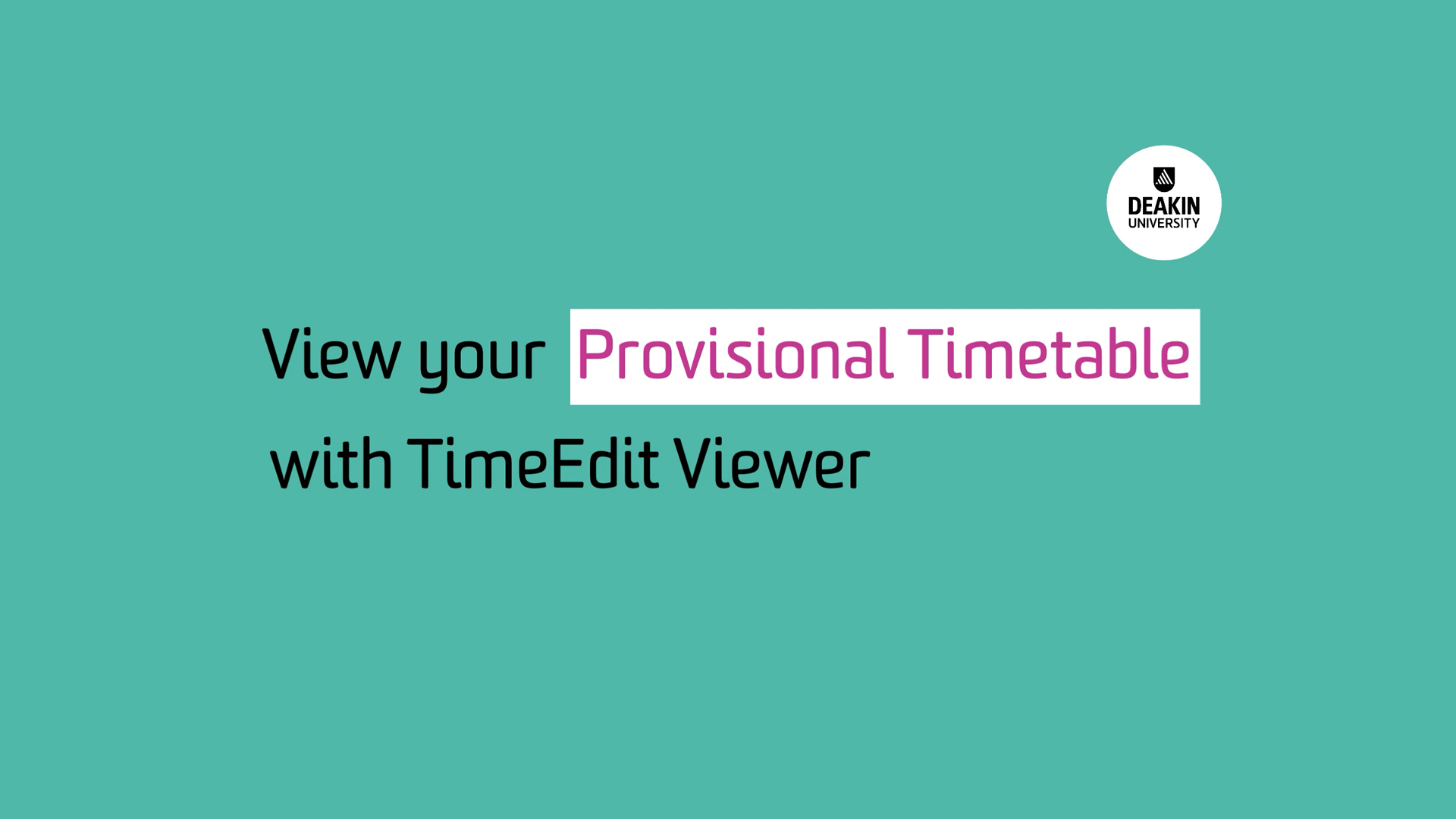Provisional timetable
TimeEdit Viewer is Deakin's new provisional timetable viewing system. It's designed to provide the most up-to-date timetable information in a simple, accessible platform. You can login in with your Deakin email address and password to view your provisional timetable.
You can use filters to view your timetable by unit, campus, or class type. When you've generated your timetable, download it, save favourites, or click the subscribe button to enable calendar integration into your preferred calendar (such as iCal or Google Calendar).
Please note that your timetable in TimeEdit Viewer is only provisional. It shows you when lectures, seminars and other learning experiences are planned, and can help you to see which options may suit you best. It's designed to help you plan ahead and is subject to change. You will still need to build your on-campus timetable in STAR and/or view your online unit timetable in TimetableApp.
Click on the link below to open TimeEdit Viewer, or read the following instructions to learn how to use it.
How to view your provisional timetable
- Open TimeEdit Viewer in your browser, select Students and sign in with your Deakin email address and password.
- The first time you login, you will be asked to select your time zone and preferred date format.
- In the Search bar, start typing your Unit Code or Name.
- You can use the Filters under the search box to narrow down your search results.
- Matching units will appear in the Results tab, and you can hover over the item to see further details.
- Once you've found your units, move them over to the My Criteria tab by clicking on each of them or by selecting Add all.
- Repeat steps 3-6 to add more units.
- Click the Show Schedule button.
- The schedule will display provisional class reservations matching your search criteria.
- Click on each class reservation to see further details.
If you need help using TimeEdit Viewer, watch the tutorial or read the in-depth instructions below or get in touch with Student Central.
Further instructions (including screenshots)
-
This guide provides more in-depth instructions about how to access your timetable.
-
This guide provides further detail on how to use the advanced search filters.