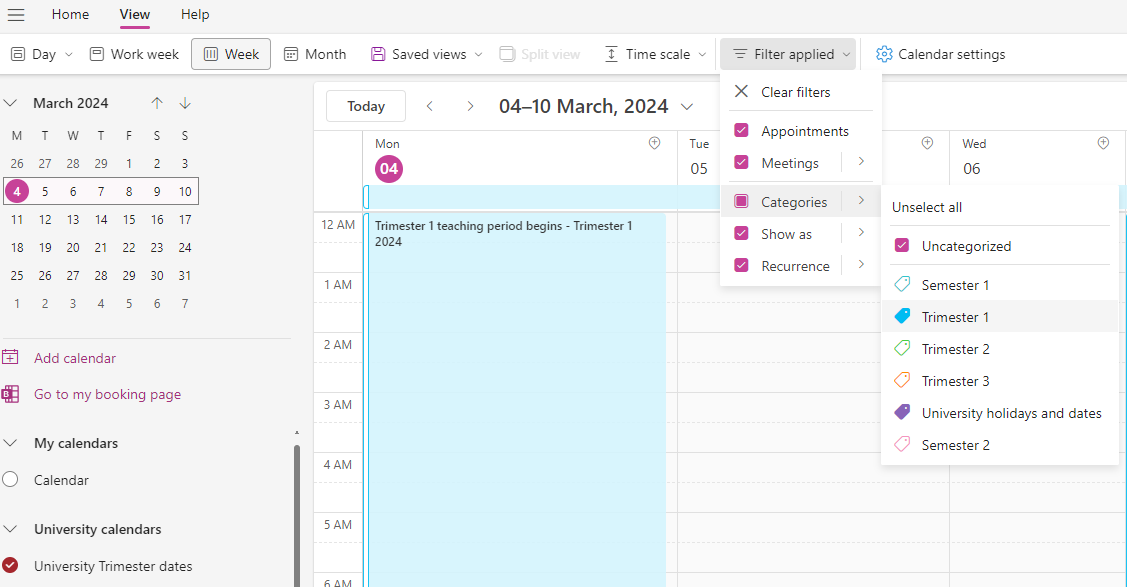University calendars
While studying, it's essential to know the important dates that may impact you.
Important dates include dates related to your enrolment, such as teaching periods, census dates, withdrawal dates, exam periods, deadlines to apply to graduate, and any key university dates.
We have launched a new range of Outlook calendars to assist students and staff in accessing these Deakin calendars.
University calendar list
- University Trimester Dates
- University Bachelor of Medical Imaging Dates
- University Doctor of Medicine Dates
- University Health Honours Dates
- University Intensive Unit Dates
- University Master of Dietetics Dates
- University Postgraduate Nursing Dates
- University Research Degree Dates
- University Start Anytime Dates
- University SEBE Honours Dates
These calendars all include university key dates (such as public holidays and university shutdown).
How to add a University calendar
Follow these steps to add a calendar to your Deakin email in Outlook (in your browser or the desktop app).
- Open your Deakin Outlook calendar.
- Click the 'Add calendar' button.
- Select 'Add from directory' (in browser) or 'From address book' (in desktop app).
- Search for the calendar you require from the above list (for example, 'University Trimester Dates').
- Select which group to add this to (in browser) or move the calendar into a group once added (in desktop app).
- Then, click the 'add' button.
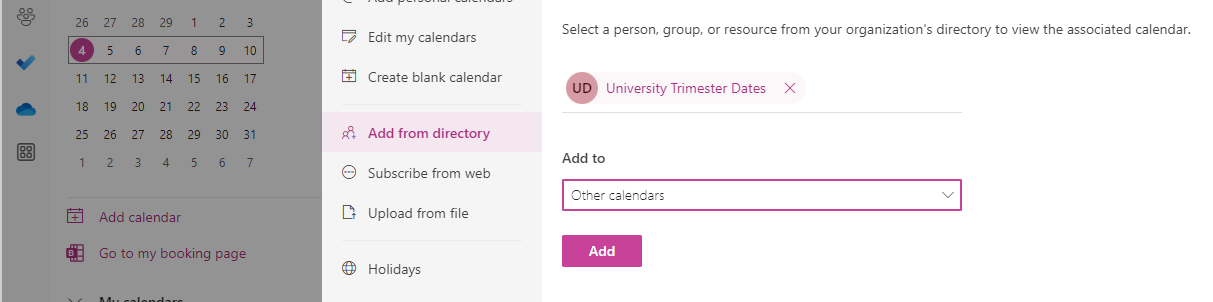
Next steps: You can now add your student timetable and unit site calendars and set up personalised reminders. You can also add work schedules and other personal obligations to make it easier to manage your time.
Benefits
- Convenience: access University dates and your study period dates easily.
- Real-time updates: receive updates and changes to the academic calendar instantly.
- Timetable overlay: you can overlay your timetable into your Outlook calendar.
- Assessment and unit calendars: you can overlay your unit site (assessment due dates etc.) into your Outlook calendar.
- Personalise reminders: set reminders for important dates like exams, census dates, and university events.
- Accessibility: access your integrated calendar on any device where you use Outlook, ensuring you have the information you need whether you’re on campus, or on the move.
Hints and tips
How to create a calendar group
If you have more than one study period, you may want to create a calendar group to keep the calendars together. For example, the group could be called 'University calendars'.
Instructions can be found on the Microsoft website: Create, view, or delete a calendar group.
Assigning colour to categories
To help quickly identify different events, you can assign category colours to the category tags supplied.
Instructions can be found on the Microsoft website: Assign a color category to a calendar appointment, meeting, or event.
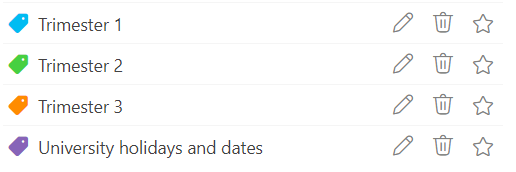
Filter by category
You may wish to focus on a particular study period, so you may filter to only this category. For example, you may wish to show only Trimester 1 and University holidays.