WordPress
Deakin uses WordPress as the preferred blogging platform to integrate into CloudDeakin. The platform can be used for assignments, discussions and collaboration to enhance learning activities, ePortfolios and for a variety of blog types (student blogs, unit blogs and group blogs).
Note: This WordPress installation is separate to any personal WordPress account you may have. Remember to include your name and username in the blog post. Remember to categorise your blog post under the correct blog topic. Remember to make sure that you post on the Deakin Blog Site (Which can be accessed only through CloudDeakin) and not on your own public blog site should you already have one.
Access a blog in your unit site
You can access your WordPress blog through your unit site:
- In your unit site, click on the Content link on the site navigation bar.
- Go to the relevant module and select the WordPress link.
- The WordPress site will open in a new tab – you now have access to your blog site. Depending on how your unit chair has set up the site this will either be: Site per group, Site per student or Site per unit.
- Once you are on the blogging site, you can begin posting.
- You will be directed to the Dashboard, and you can click on New and Post to create a new blog post.
- On this page, you can Add title of your blog post and format your blog post using the editing tool.
For more information on how to use block editor, refer to the WordPress Documentation.
Tip: If you need to embed Panopto video to your blog post, on Add block, search for Panopto Media. - On the top right-hand-side, you can click on Save Draft to come back later and publish your post or you can click on Publish once you are done and ready to submit. You can also click on View to see how the post will look on the blog site prior to publishing.
How do I submit my assignment?
Note: Students can view any assignment folders from other units in Student Blogging Services WordPress. Students can also submit assignment from any units within the Student Blogging Services WordPress.
- In your WordPress site under your site’s ‘Dashboard’, select Assignments.
- You will see the Assignment Folder title, type in any relevant comments and click Submit.
- You may navigate to the CloudDeakin Assignment Folder to view your submitted site.
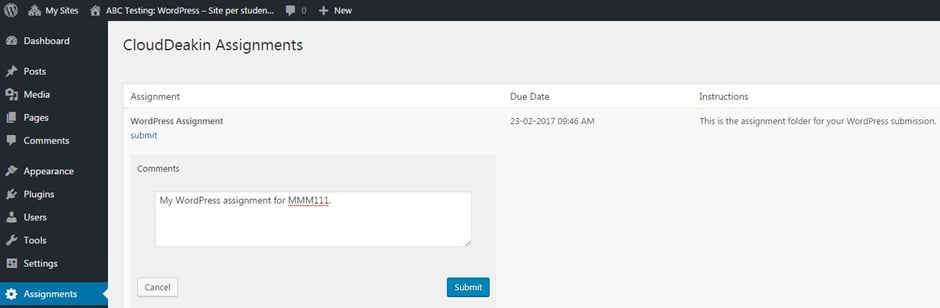
Note: Please consult your unit guide for assignment submission instructions.
