Using services and resources (for members)
The following information is for Alumni, CAVAL, ULANZ, and other community members of the Library.
Library account details
Your Library borrower number
This is the barcode number on your membership email. If you have forgotten your barcode, please contact the Library to ask for it to be resent to you.
Your Library PIN code
This would have been created at the time of your membership and consists of at least four characters and contains a combination of letters and numbers. If you have forgotten your Library PIN, you may reset it online.
You can also modify your PIN once you have logged into your Library account.
Email account
The email account used is the one that you entered as part of your application. You can check which account it is by logging into your Library account.
If you need to change your email account, please contact Library staff.
Logging in to your Library account
Go to the Library homepage and select Access My Library account. Note: if you have joined as Alumni member, remember to check if your browser has saved your username and password that you had as student or staff member. If so, remove these details first.
At the bottom of the login screen choose Community and Alumni login
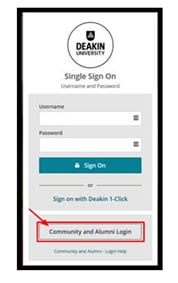
Enter your barcode number and your PIN.
Your Library account will display your membership details including what you have borrowed and the due dates.
Search the catalogue
To search the Library's catalogue it is recommended that you log in first by going to the homepage and select Access My Library account.
Once you have logged into your Library account click on New Search located to the top right of screen.
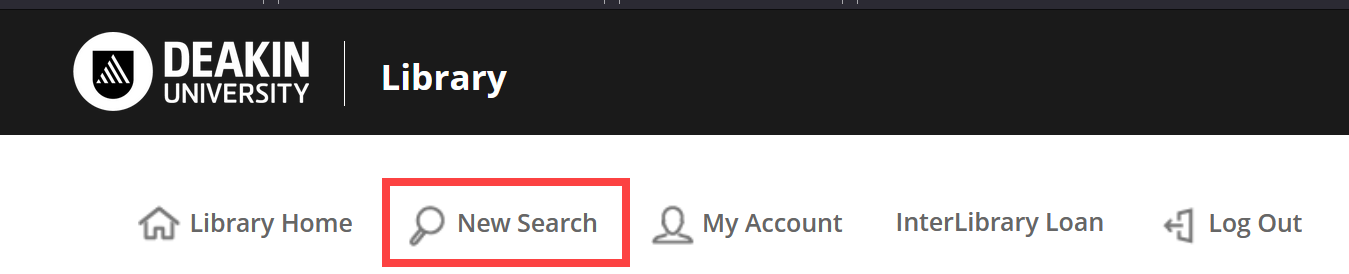
To search for books, enter your keywords into the main search field (or if you know the exact title change the search parameter to title).
Catalogue search results will include e-book results that you won’t have access to. To display print books only, use the drop down box next to “Entire Collection” and select “Print Books”.
When you find an item you wish to borrow, click the “Request it” button. Select your preferred pick-up location and you’ll be notified via email when the item is ready for pickup.
Renew
The system will automatically renew your item/s up to two times. The Library sends system generated emails to let you know when items have been renewed. Please ensure you read your emails carefully and note the due date.
If a renewal has been denied due to further demand, or you’ve reached the limit of your renewals, the due date will not be changed, and you’ll need to return the book by the due date to avoid problems.
Searching databases
Depending on your membership, you may or may not have access to some of our databases.
If you try to access a resource and a message displays: “You are not a member of an Ezproxy group that has access to this resource,” it means your membership is not licensed to access that particular item – you won’t be able to get it because it is not part of your membership entitlements.
Alumni Library membership doesn’t provide access to the same range of e-resources that you had when you were an enrolled student or staff member due to restrictions imposed by e-resource providers.
Online resources available
To access e-books available with your membership, filter the relevant A-Z list below by format.
Alumni membership
Community membership
Open access resources
Open access resources can be accessed by all members, including CAVAL, ULANZ, alumni and community members.
